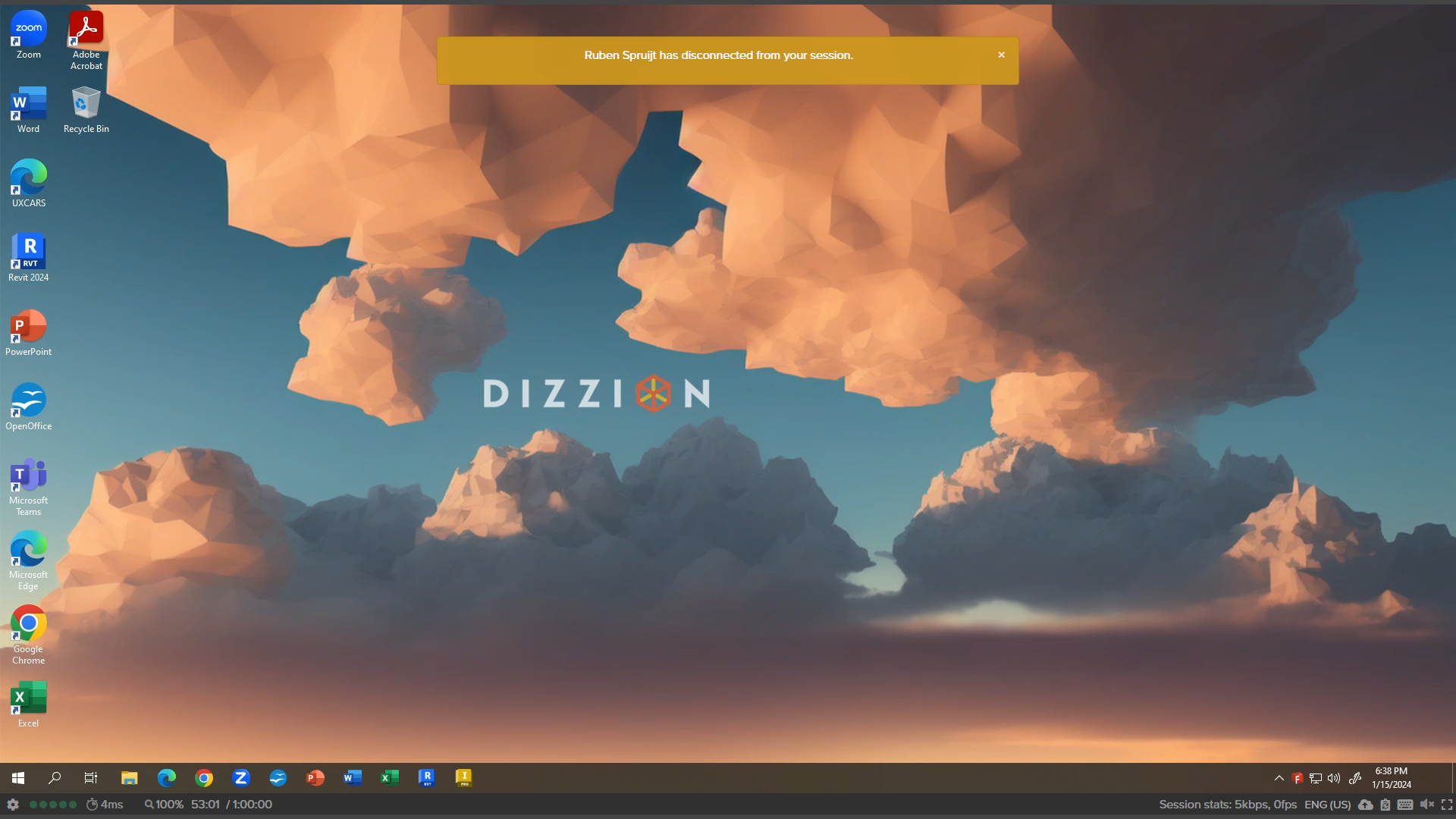Session Shadowing
The Session Shadowing Tech Preview feature allow admins to connect to a user session to observe the user's primary display and control the mouse and keyboard, as necessary.
Prerequisites
- Frame Remoting Protocol 8
- Frame Server 9.0.4.0 or greater
- For Tech Preview, Dizzion Support must enable the feature at the Customer entity level.
Limitations
For Tech Preview, the following limitations apply:
- Only users with the Customer, Organization, or Account Administrator role can initiate a session shadow.
- Users are notified when an admin begins shadowing their sessions. However, there is no option for users to accept or reject the administrator from shadowing their session.
- Admins will have the ability to control the keyboard and mouse of the session.
- Windows OS VMs only.
Administrator Experience
- To Shadow an active end-user session, go to the Frame Account Dashboard and navigate to Status > Active Sessions tab.
- Locate the active session you wish to shadow and click on the kebab menu.
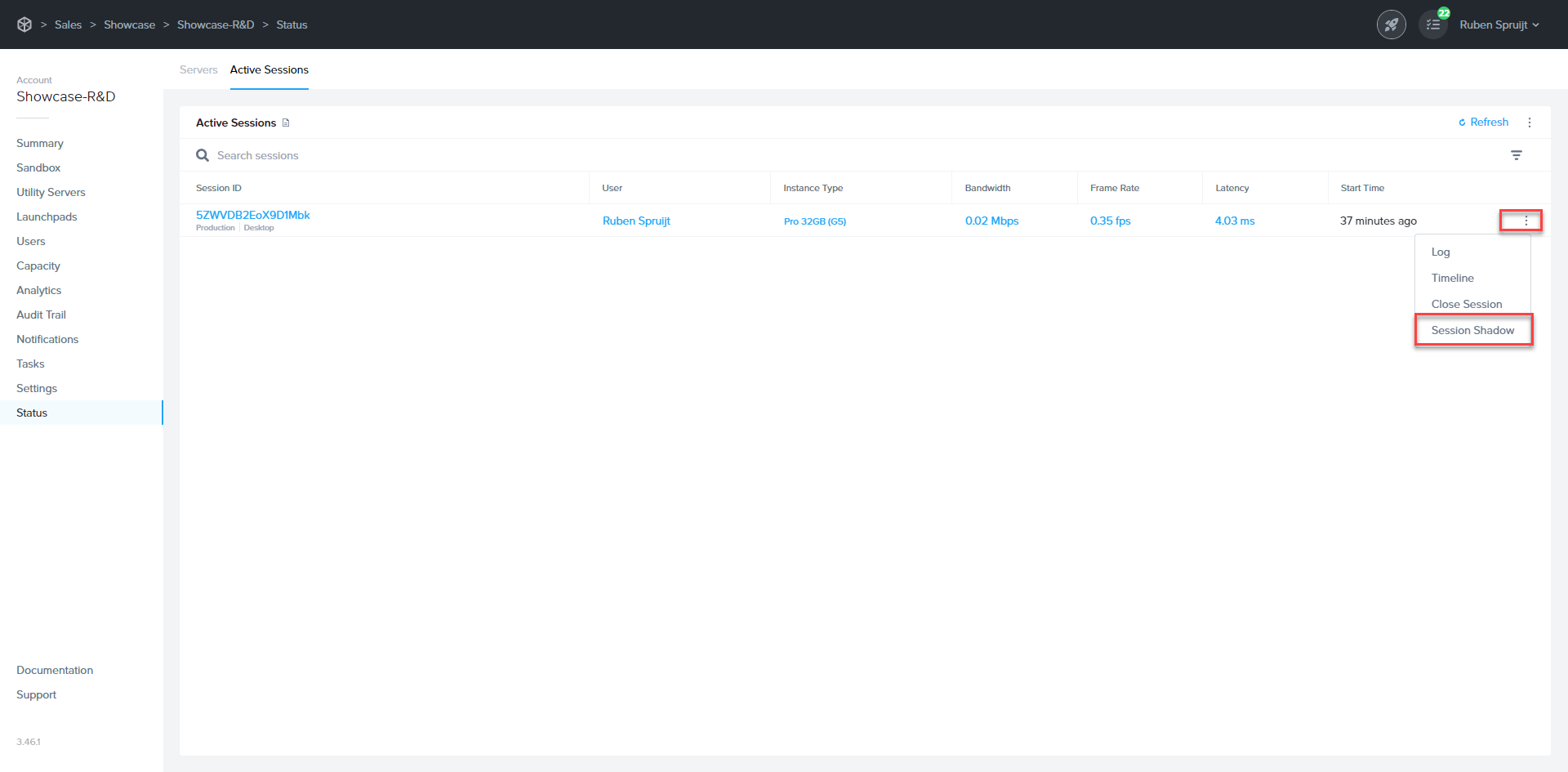
- Click on Session Shadow.
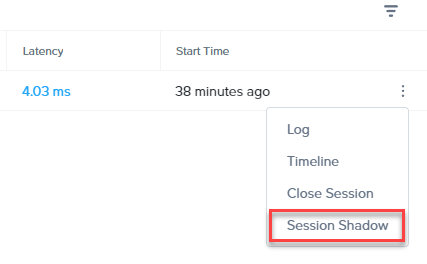
- A prompt will appear requesting you confirm that you wish to Launch Session Shadow.
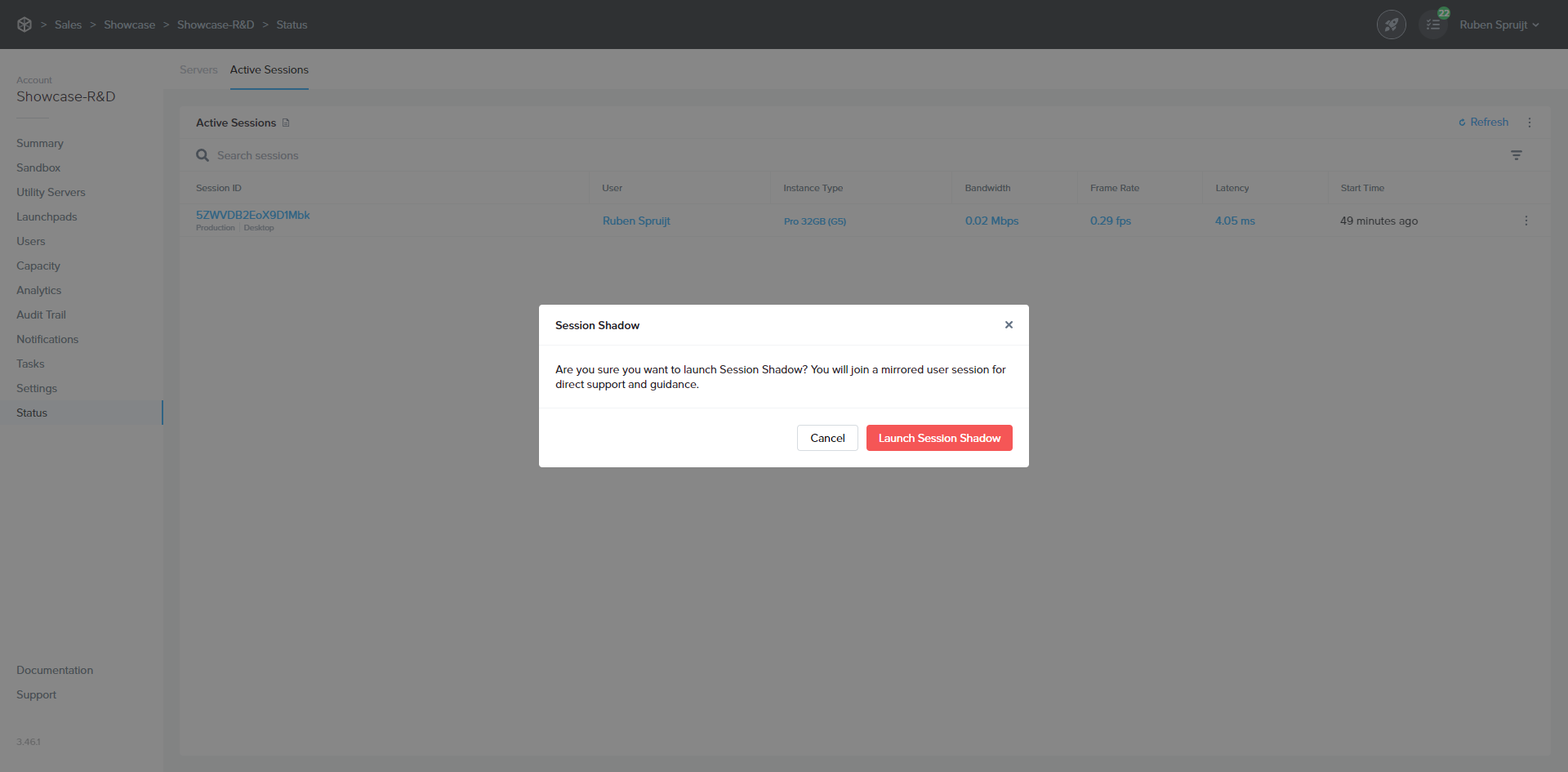
- You should now be connected to the primary display of the user's session. You may see gray bars in your Frame Terminal if your display resolution differs from the user's display resolution. The user's display resolution sets the session display resolution for both the user and the administrator. Frame Terminal will display a message explaining the reason for the gray bars.
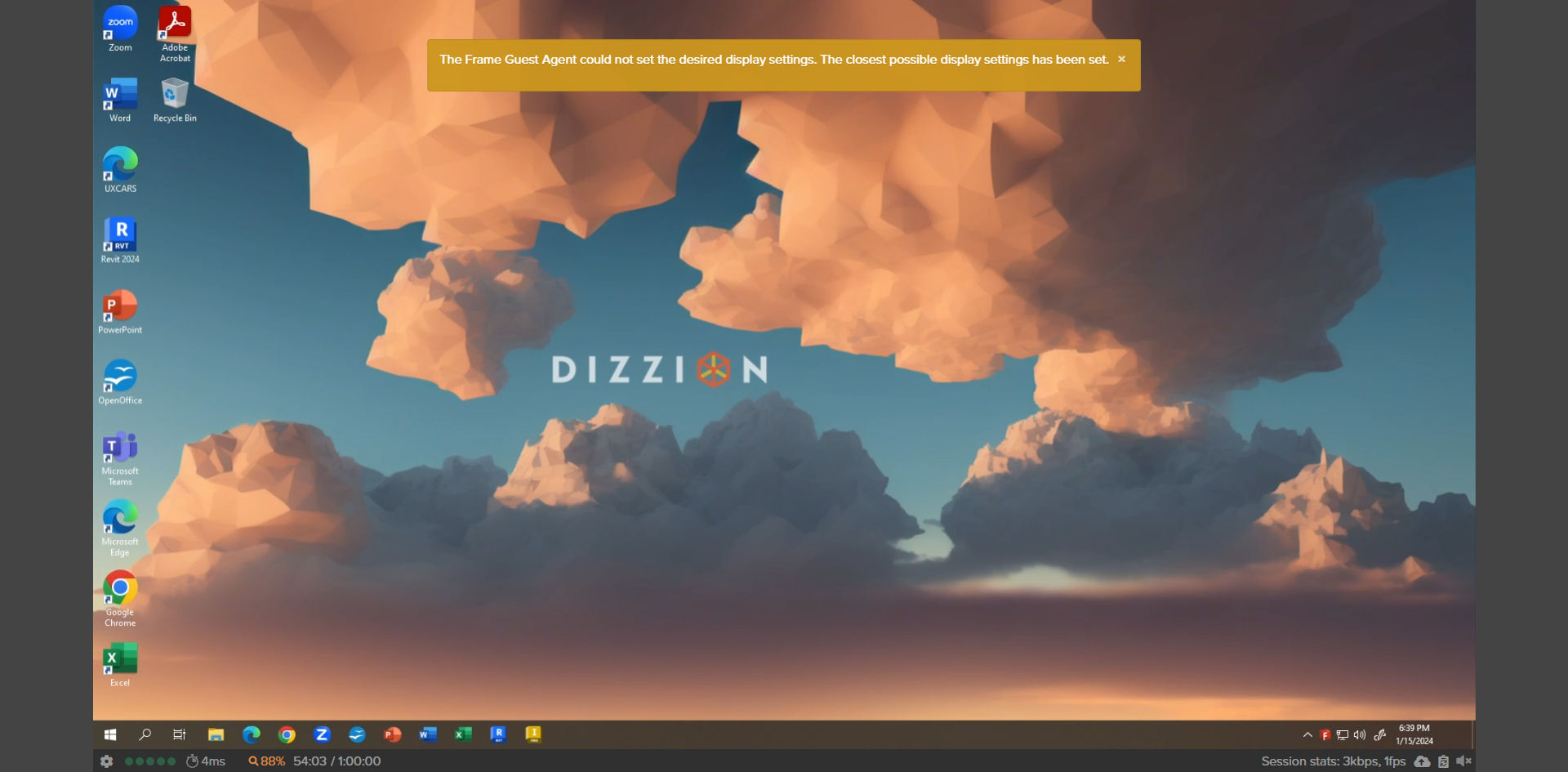
- To close the Session Shadow, go to the Frame Gear menu and click on Disconnect.
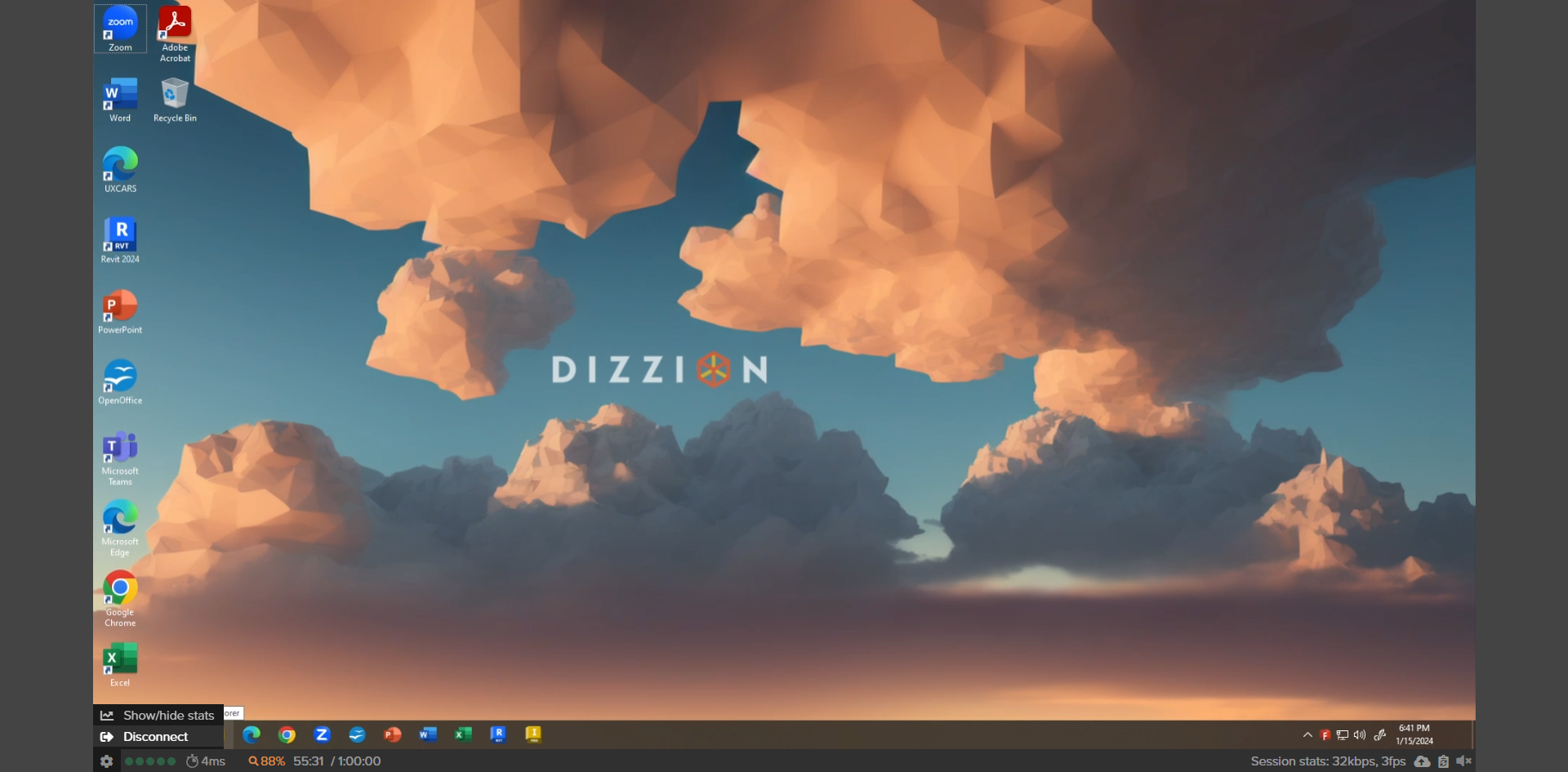
User Experience
When the administrator has established a session into the user's session, the user will see a banner at the top of their display, notifying the user that an administrator is now viewing their session.
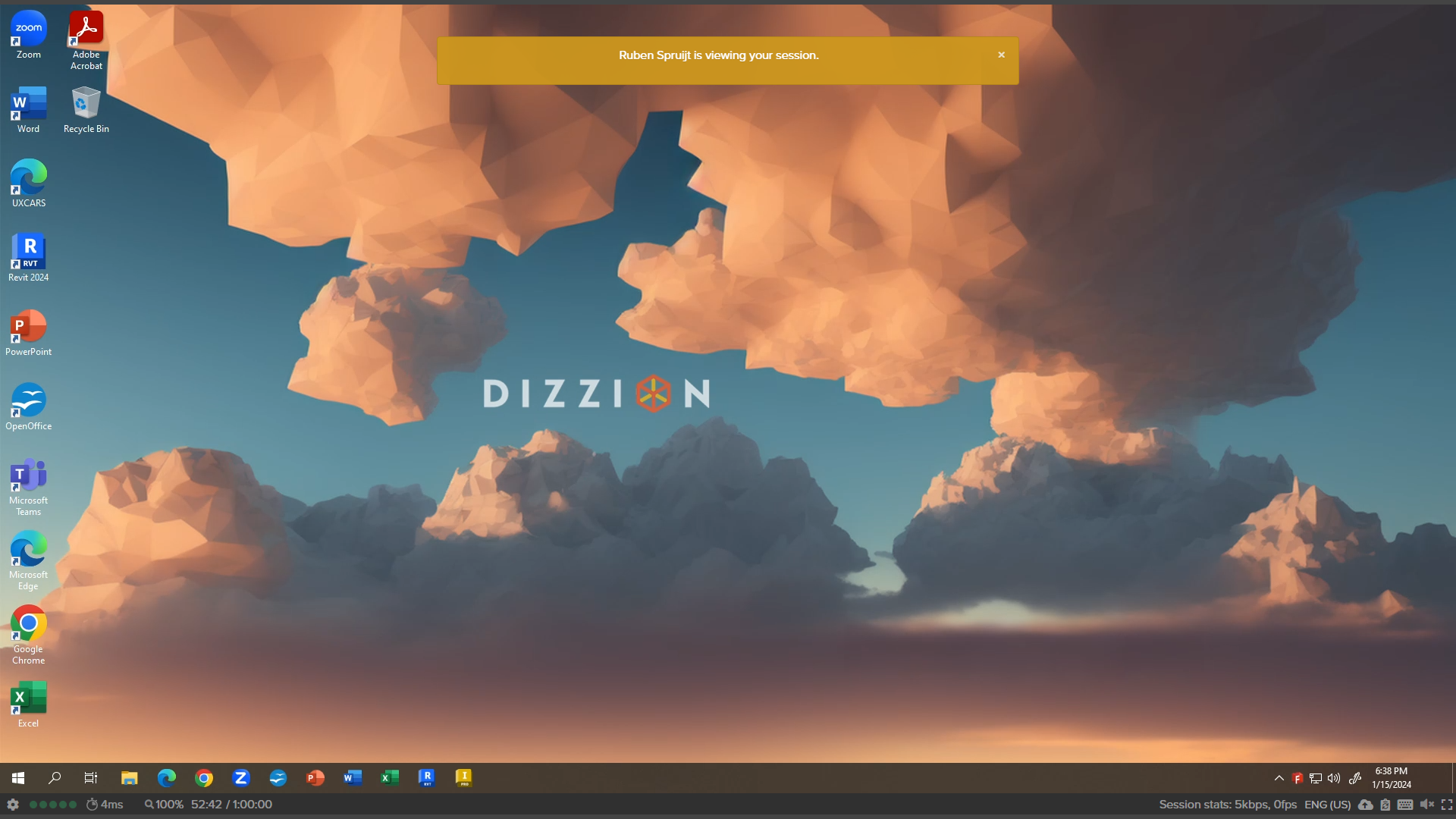
When the administrator disconnects from the user's session, the user will see a banner at the top of their display, notifying the user that the administrator has left their session.