Support
Having trouble accessing your Dizzion environment? Need to file a support ticket? Here you can find support guides for checking the Dizzion platform status, creating a support case, and more!
Official Dizzion Support Guide
Platform Status
You can check the status of the Frame Platform service at any time by visiting status.dizzion.com
You can also subscribe to email and/or text message updates on scheduled maintenance and other events by clicking on the Subscribe to Updates button at the top right of the page. The status page also features a list of past incidents with timestamps and descriptions for the events.
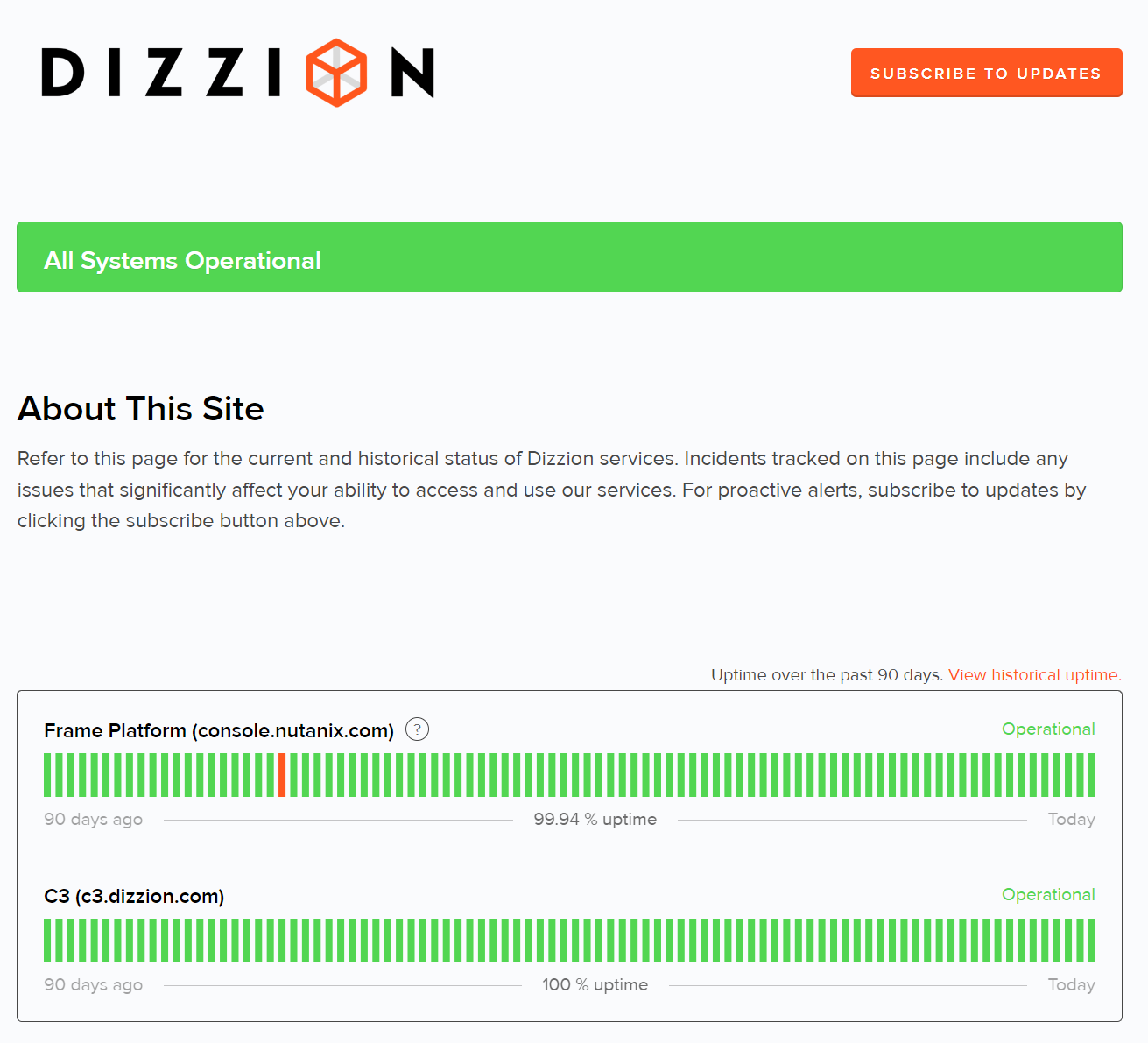
Contact Support
If you are experiencing issues with your Dizzion environment (Frame or VMware Horizon) simply have a question, it is easy to contact our support team. Customers may create support tickets through Cosmos Control Center (C3) which helps to ensure that communications are accurate and reliable, as some issues may require extensive investigation by support personnel. Follow the steps below to create a support case.
1. Access Dizzion Support
Start by opening your preferred web browser and navigating to either the Frame Support Portal or the Horizon Support Portal, depending on your platform. Click the Sign In button in the upper right corner of the page, where you'll be asked to authenticate. From there, enter your credentials.
Enter your C3 login credentials (email address and password), and then click the Sign In button to access your Frame Support account.
How do I sign up for a C3 account?
You should receive an email from ProvisioningCenter@dizzion.com as outlined in the support migration announcement. The email will look like this:
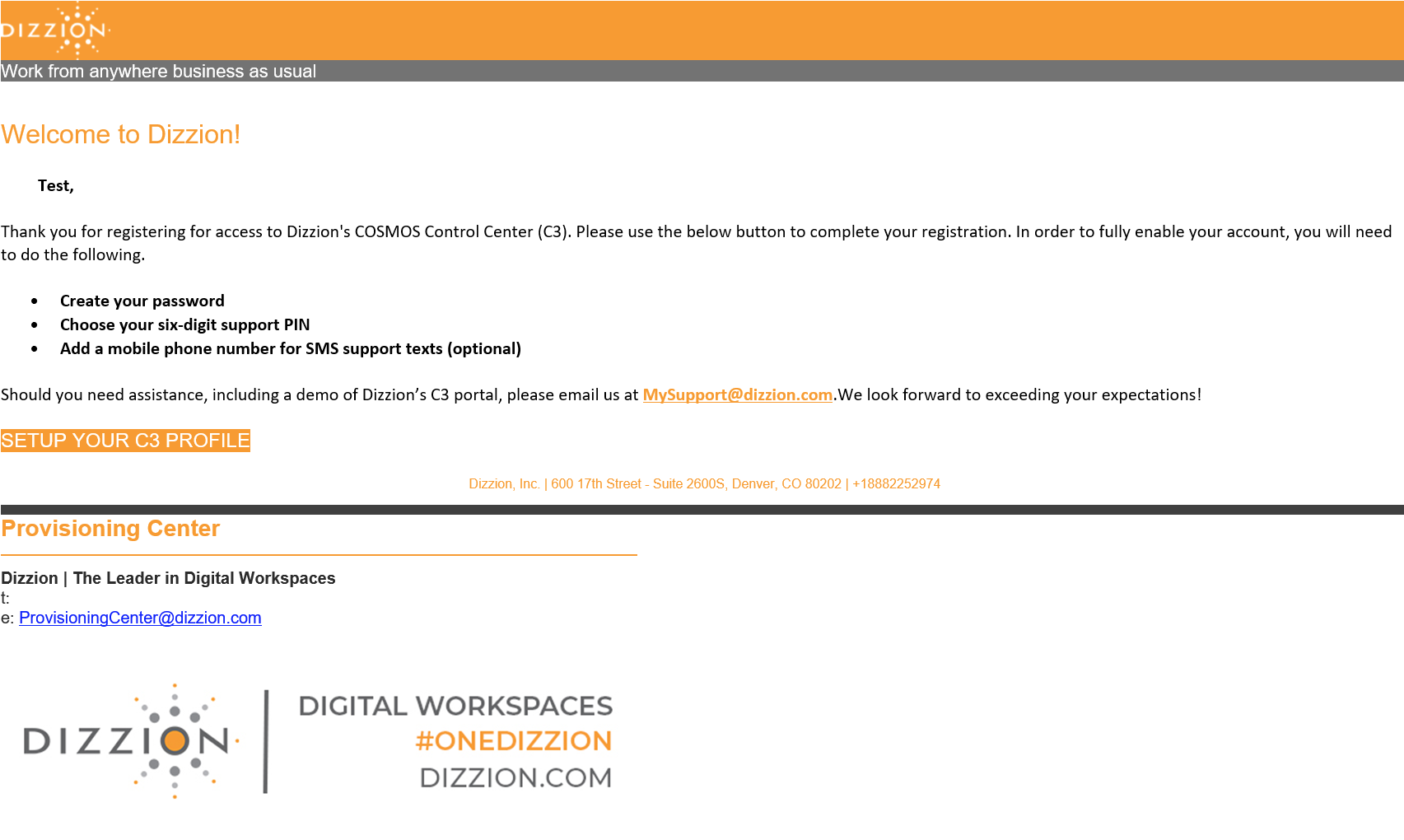
If you have not received this email, please contact us via email at support@fra.me.
2. Navigate to the Service Request Creation Page
Once logged in, you will land on the Frame Support dashboard. Find and click on the Submit Request button located in the top navigation menu.
3. Start Creating a Service Request
On the Service Request page, complete the form by selecting the product category:
Frame, Horizon, or Dizzion DaaS4. Fill in Service Request Details:
In the service request creation form, provide the necessary information:
- Requester: Enter your email address.
- Subject: Write a concise and descriptive summary of the request.
- Component: Select the component of service the request pertains to.
- Description: Elaborate on the request, providing any relevant details such as error messages, steps to reproduce the issue, and/or any additional context.
5. Add Attachments (if needed)
Be sure to add any relevant files or screenshots that could assist in understanding the request. From there, click on the Attachments button to upload them or drag and drop them in the designated area.
6. Submit the Ticket
After filling in all the necessary details, click the Submit button to create the service request.
7. Confirmation and Ticket Tracking
Upon submission, you will receive a confirmation message or email with the ticket details, including a unique ticket number. Take note of the ticket number for future reference.
You can track your request progress from the Dizzion support dashboard. The assigned engineer will be notified to begin addressing the request.
You can view your support requests by clicking on the dropdown menu by your name and selecting Requests
Definitions of Priority Level and Targeted Initial Response
| Priority Level | Description | Target Initial Support Response |
|---|---|---|
| P1 | Emergency: Dizzion Platform services for a Production Dizzion account are completely unreachable, affecting all end users of the applications/desktops hosted by that account and/or affecting all administrators of an account. | Within 1 hour |
| P2 | Critical: Dizzion Platform services are available but experiencing issues that directly impact productivity. Some (but not all) end-users of an application on a Production account cannot reach the application or desktop, and/or some (but not all) administrators cannot reach the Dizzion Console. No workaround is available. Major inconvenience. | Within 4 hours |
| P3 | Normal: Some end user sessions are experiencing degraded performance, and/or some administrator Dizzion Console features are not functioning as expected. | Next business day (NBD) |
| P4 | Low: Questions about documentation, processes, or procedures. General requests about information. General questions on configuration, setup, application issues, and compatibility. | By the next 2 business days (N2BD) |
| RFE | Requests for Enhancements: Feature requests for the product that would improve the experience or functionality for the customer. | Within 2 weeks |
If you would like more information regarding Frame's SLA response times, please reference the official Frame Support Guide listed above.
Dizzion Product Release stages
| Release Stage | Readiness | Accessibility | Public Documentation | Support |
|---|---|---|---|---|
| Tech Preview | Ready for qualified Proof of Concept (PoC) deployments. | Requires some assistance or special configuration to enable. | Public documentation is rarely available. | Not Officially Supported - Limited assistance from Frame Solutions Architecture & Engineering may be available with no formal SLAs. |
| Early Access (EA) | Ready for pilot deployments. | Self-service. Can be enabled from the UI by most customers. | Public documentation may not be complete or available. | Not Officially Supported - Customers may receive assistance from Frame Solutions Architecture & Engineering with no formal SLAs. |
| Generally Available (GA) | Ready for production deployments. | Self-service. Can be enabled from the UI by any customer. | Public documentation is available. | Officially Supported - Support with standard support SLAs. |
| End of Life (EOL) | Cannot be used for any deployment. | May no longer be accessible or usable. | Public documentation may be archived or removed. | Not Supported - No longer supported by Frame. |
Downloads
Frame tools/software can be downloaded by customers with C3 accounts by accessing their C3 Dashboard. We also provide links to our tools on our Frame Docs Downloads page.
End of Life Features/components
Once a component or feature has reached End of Life (EOL) status, it will no longer be supported by Dizzion. EOL components or features may be inoperative or completely inaccessible by customers within their Frame tenant or Horizon environment. Customers are responsible for ensuring that they discontinue use of these components or features prior to the EOL date.
All End of Life (EOL) dates for key Frame components/features are posted below. EOL dates are subject to change at any time.
Frame Workload Operating Systems
| Operating System | EOL Date |
|---|---|
| Windows Server 2016 | 03/31/2024 |
| Windows Server 2012 R2 | 01/31/2022 |
| CentOS 7 | 01/31/2022 |
| Ubuntu 18.04 | 01/31/2022 |
Frame Components/Features
| Component | Version | Infrastructure | EOL Date |
|---|---|---|---|
| Frame Remoting Protocol (FRP) 7 | 7 | N/A | 06/30/2024 |
| Quick Launch Feature | N/A | N/A | 01/31/2023 |
| Frame Guest Agent | 7.x | N/A | 01/31/2022 |
| Basic Profiles | N/A | AWS | 01/31/2022 |
| Cloud Connector Appliance (CCA) | 2.x | Nutanix AHV | 10/31/2020 |
| Box Cloud Storage Connector | N/A | N/A | 06/30/2022 |
| Dropbox Cloud Storage Connector | N/A | N/A | 06/30/2022 |
| Google Drive Storage Connector | N/A | N/A | 07/31/2022 |
| OneDrive Cloud Storage Connector | N/A | N/A | 07/31/2022 |
Frame App 6
| Version | Release Date | EOL Date |
|---|---|---|
| 6.0 | 7/28/2021 | 3/31/2022 |
| 6.1 | 8/12/2021 | |
| 6.2 | 8/25/2021 | |
| 6.3 | 9/8/2021 | |
| 6.4 | 9/28/2021 | |
| 6.5 | 10/20/2021 | |
| 6.6 | 11/23/2021 | |
| 6.7 | 12/2/2021 | |
| 6.8 | 12/23/2021 | 6/30/2022 |
| 6.9 | 1/20/2022 | |
| 6.10 | 3/3/2022 | |
| 6.11 | 3/3/2022 | 9/30/2022 |
| 6.12 | 6/16/2022 | 12/31/2022 |
| 6.13 | 9/15/2022 | 3/31/2023 |
| 6.15 | 11/10/2022 | 3/31/2023 |
| 6.16 | 12/8/2022 | 6/30/2024 |
Frame Streaming Gateway Appliance (SGA)
| SGA Version | EOL Date |
|---|---|
| 3.3 | 09/30/2022 |
| 3.4 | 06/30/2023 |
Liquidware Driver Versions
| Version | Build | Release Date | EOL Date |
|---|---|---|---|
| 6.8.3 | 7404 | 12/9/2019 | 6/30/2020 |
| 7453 | 5/29/2020 | 12/31/2020 | |
| 7516 | 7/31/2020 | 12/31/2020 | |
| 7541 | 8/25/2020 | 12/31/2020 | |
| 7587 | 10/12/2020 | 6/30/2021 | |
| 7618 | 11/19/2020 | 6/30/2021 | |
| 6.8.4 | 7697 | 2/11/2021 | 9/30/2022 |
| 8088 | 3/4/2022 | 9/28/2024 | |
| 6.8.5 | 8444 | 3/20/2023 | TBA |