Audit Trail and Session Trail
The Audit Trail and Sessions pages are integral components of your entity Dashboard, designed for comprehensive monitoring of user actions and session dynamics. The Audit Trail feature offers a meticulously maintained log that enables administrators to trace and sift through the activities of administrators of all access levels, ensuring transparency and accountability across all tiers of the Frame platform's hierarchy.
Simultaneously, the Sessions page which features Frame's Session Trail, accessible from the same Dashboard, delivers granular insights into the live session activities pertinent to the specific Organization or Account in focus. This documentation will navigate you through the processes of accessing and utilizing both the Audit Trail and Sessions pages to their full potential.
Audit Trail
The Audit Trail page is designed to provide relevant information at each hierarchical layer of the Frame Tenant. When accessed from an Account Dashboard, it will present access reports exclusively for that Account. Conversely, if you access it through an Organization entity, it will encompass audit logs for all associated subordinate accounts.
In the example below, we are accessing the Audit Trail page of an Organization, which is why we're able to view administrator activity across multiple accounts under that Organizational entity.
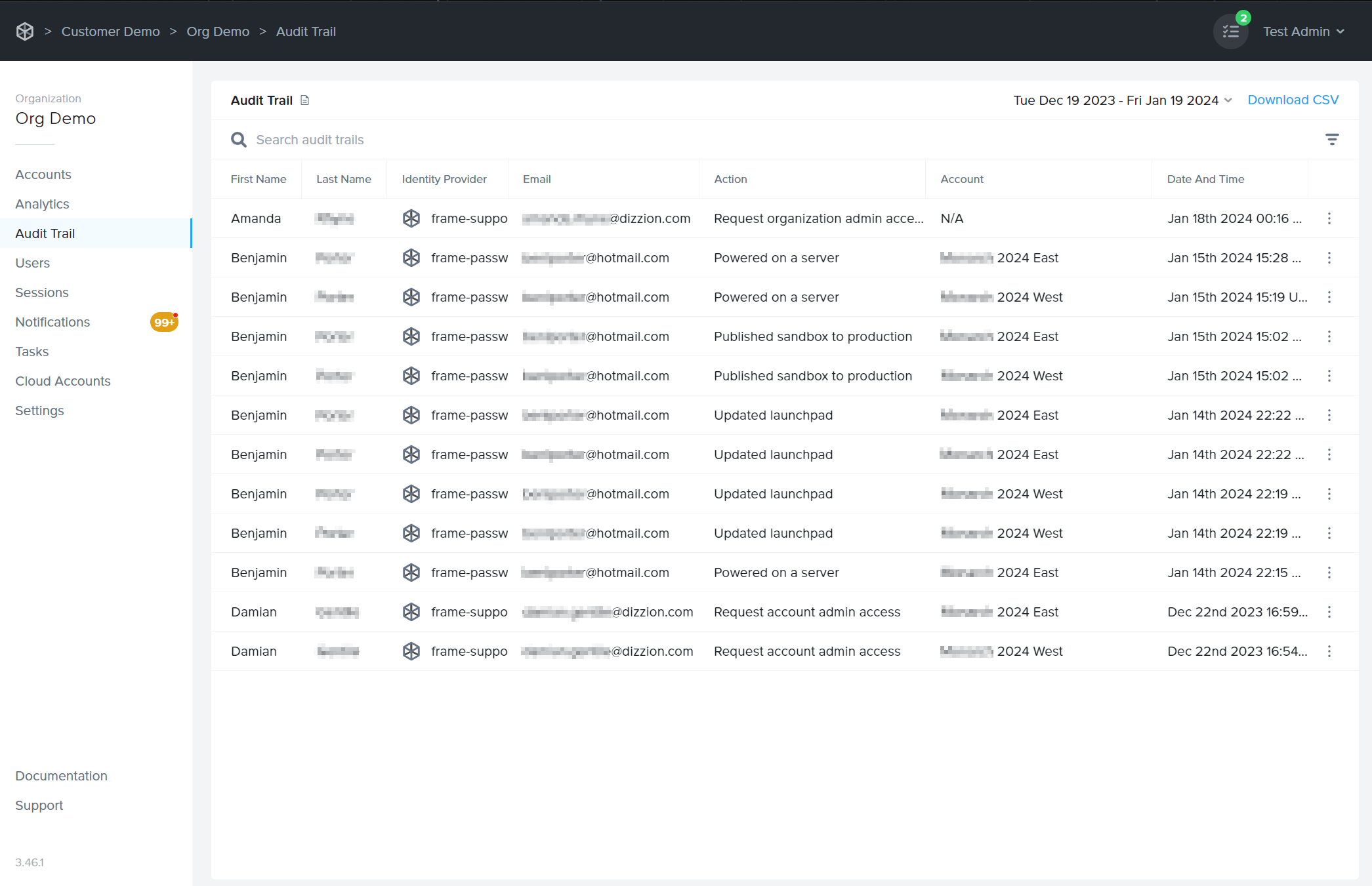
Administrators can search audit logs by first name, last name, and email address. Click the column titles to adjust the display order as desired.
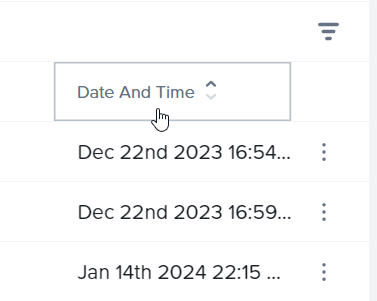
If you would like to search for audit events within a certain time frame, click on the date range in the upper right corner of the section. Set your desired time frame by clicking on the starting and ending dates in the calendar view.
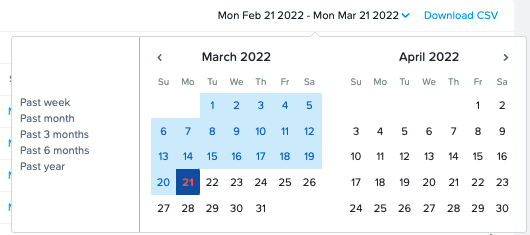
Using the filter icon in the top right corner, you can filter your results by specific account action.
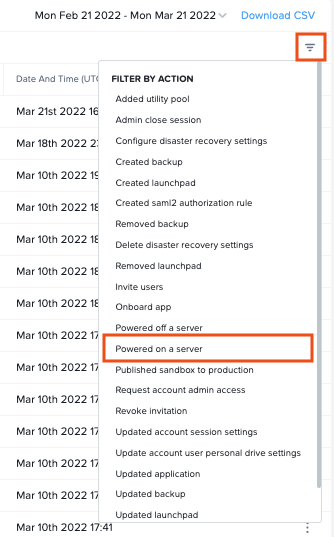
Lastly, you can download the details of your Audit Trail in CSV format by clicking the blue Download CSV link in the upper right corner. The CSV will provide all Audit Trail details for the time frame specified to the left of the download link.
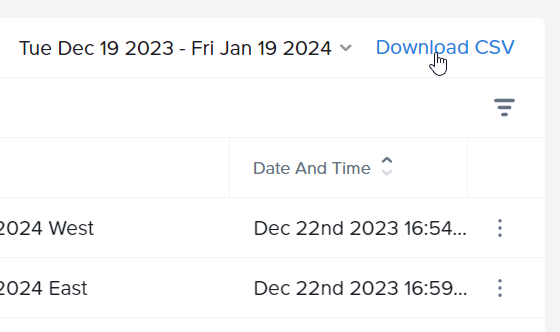
Sessions Page
The Sessions page features Session Trail, an analytical tool that gives a comprehensive overview of user sessions. Displayed in a tabular format, the page lists each session along with its unique Session ID, the specific Account and User involved, as well as the Instance Type utilized during the session. Detailed metrics such as Bandwidth usage, Frame Rate, and Latency are presented to offer insights into the performance and quality of each session. The interface also includes a search functionality to quickly locate specific sessions and the option to download this data as a CSV file for further analysis. This page is a pivotal resource for administrators looking to monitor and evaluate the user engagement and system performance on the Frame platform.
You may notice immediately that all of the information under the Session Trail tab is blue.
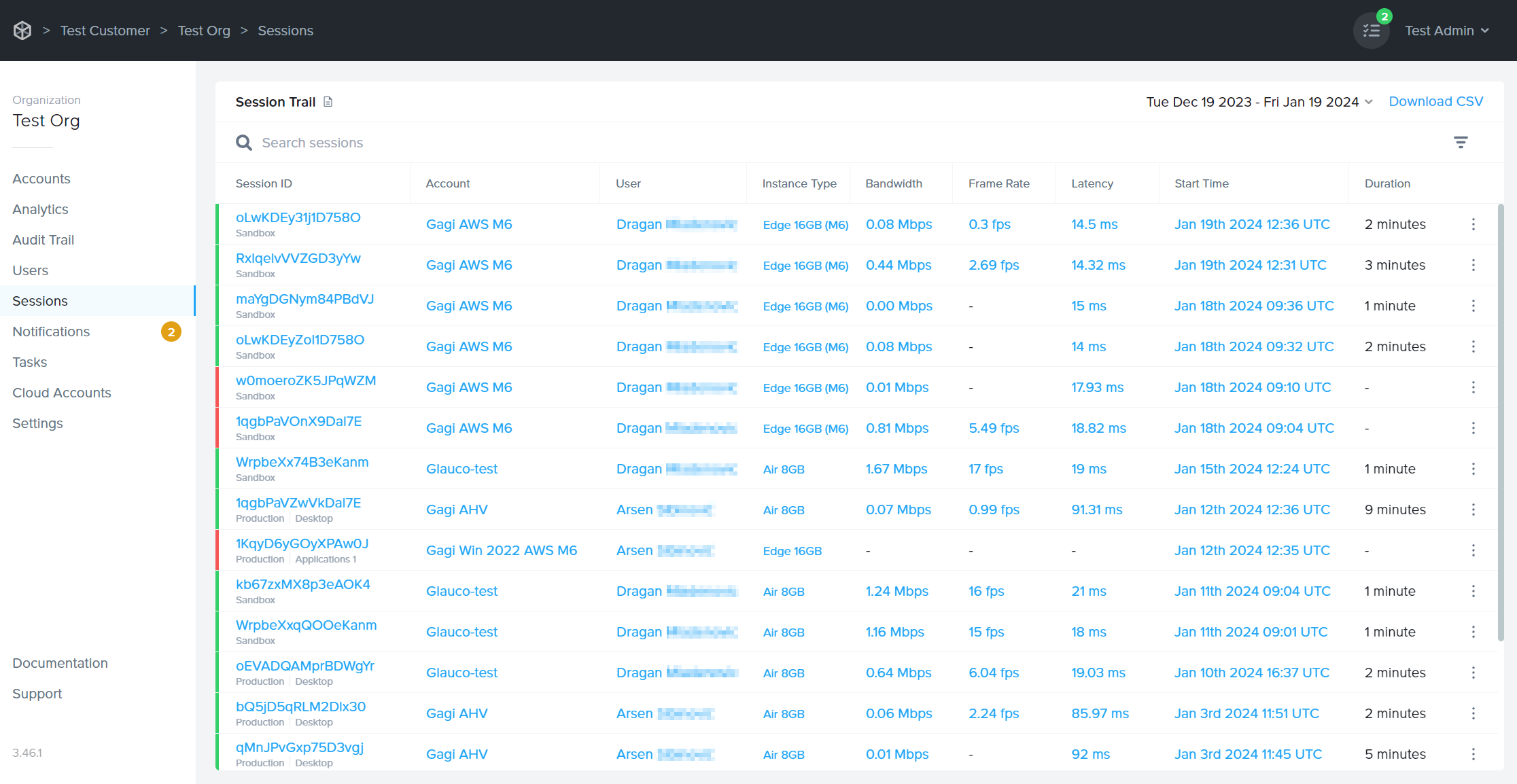
Administrators can hover over any blue text to view additional details for that particular subject.
Here's a breakdown of the columns types and their descriptions:
| Column | Description |
|---|---|
| Session ID | Unique identifier for the session. Important to provide when discussing a user session issue with Frame Support. |
| User | First name and last name of the user, as provided by a third-party identity provider integration or Basic Authentication. |
| Instance Type | Name of the instance type for this workload VM. Instance type names are specific to the underlying infrastructure. In the case of AHV, the instance type name will be the name you defined under the AHV Cloud Account. |
| Bandwidth | Average bandwidth consumed during the session. Min, average, and max values can be viewed by hovering over the bandwidth value. For sessions with multiple displays, bandwidth metrics are cumulative across displays. |
| Frame Rate | Average frame rate during the session. Min, average, and max values can be revealed by hovering over the frame rate value. |
| Latency | Average latency measured during the session. Min, average, and max values are displayed upon hovering over the latency value. |
| Start Time | The time (UTC or local time of the administrator's endpoint) when the user connected to a virtual machine using Frame Remoting Protocol. |
| Duration | The time span from the session's start (when the user connected to a virtual machine) to its end (when the user logged out of the operating system). |
You can use the search bar under the section header by entering details such as a user's email, name, session ID, or use the column titles to sort the information to your preference.
Just like the Audit Trail page, you can also narrow your Session Page information down by selecting a date range in the upper right corner.
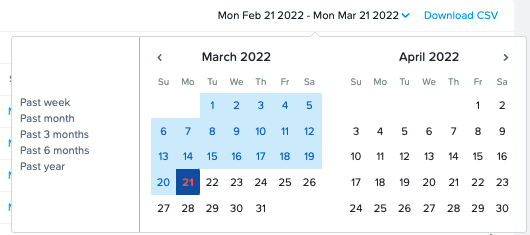
Click on the kebab menu listed next to a session and select Timeline to display a timeline view of session events.
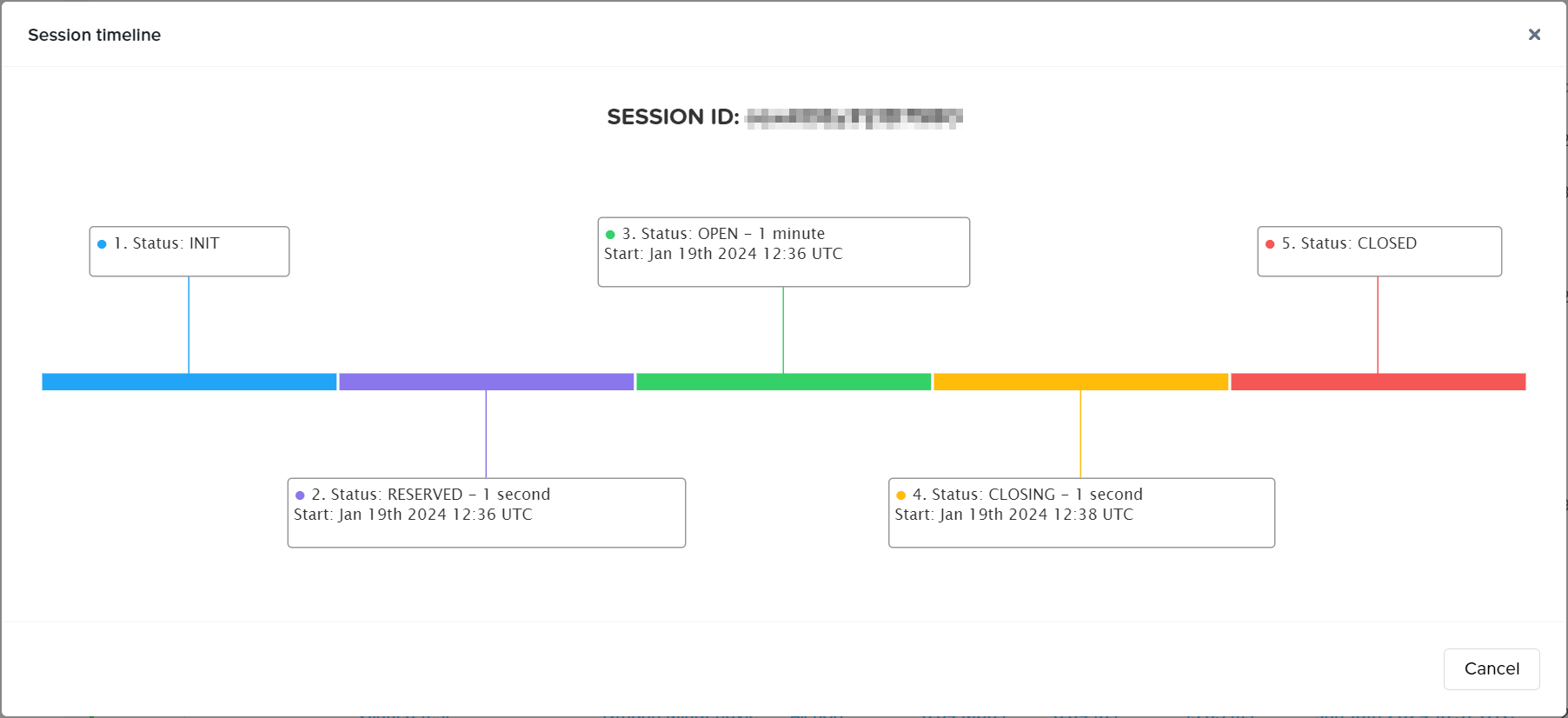
Additionally, you can access the Logs for a session directly from the interface by selecting Log from the kebab menu of the desired session.
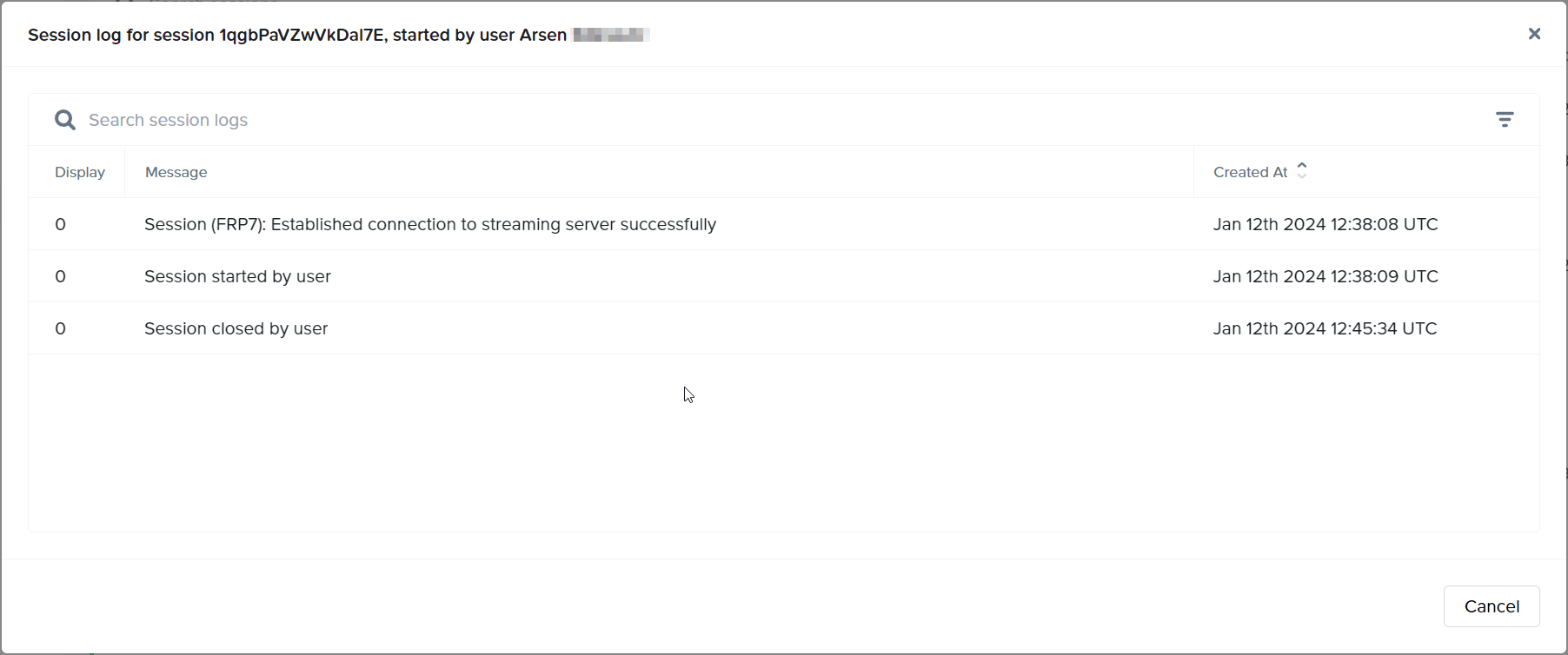
Lastly, you can download the session data in CSV format by clicking the blue Download CSV link in the upper right corner. The CSV will provide all session details for the time frame specified to the left of the download link.
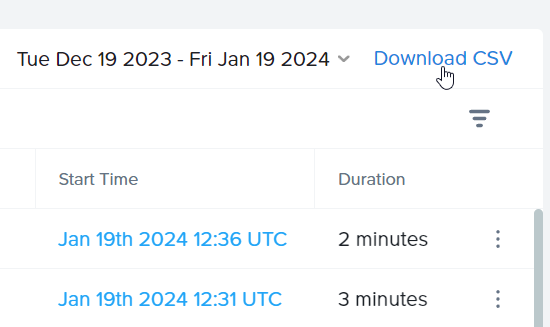
Session Trail Download CSV
| Column | Details |
|---|---|
| Session ID | Unique identifier for the session. Important to provide when discussing a user session issue with Frame Support. |
| Workload ID | Unique identifier for the server used by the session. Important to provide when discussing a session or server issues with Frame Support. |
| First Name | First name of the session's user, as provided by a third-party identity provider integration, Basic Authentication, or if specified in a Secure Anonymous Token (SAT) request. |
| Last Name | Last name of the session's user, as provided by a third-party identity provider integration, Basic Authentication, or if specified in a Secure Anonymous Token (SAT) request. |
| Identity Provider | Name of the Identity Provider(IdP) used by Frame. |
| The email address of the session's user, as provided by a third-party identity provider integration or Basic Authentication. | |
| IP Address | IP address from where the session start request originated (Usually the IP address of the system where the browser started the session). |
| City | Geolocated city from where the session start request originated, derived from the user's IP address. |
| Distance | Distance in miles from the originating request's geolocation to the workload VM's geolocation. |
| System | The pool type used for the session (e.g., Production, Sandbox, Utility). |
| Instance Type | Name of the instance type for this workload VM. Instance type names are specific to the underlying infrastructure. In the case of AHV, the instance type name will be the name you defined under the AHV Cloud Account. This name corresponds to the name of the pool in Capacity. |
| Ram Memory | Amount of RAM allocated to the instance type. |
| vCPU | Number of virtual CPUs available to the instance type. |
| GPU | GPU identifier for the instance type/infrastructure. |
| State | Current state of the session (e.g., 'closed'). |
| Start | Time when the user was connected to a virtual machine using Frame Remoting Protocol (UTC or local time of administrator's endpoint). |
| End | Time when the user's session finished, after post-session processes (UTC or local time of administrator's endpoint). |
| Duration | Elapsed time in seconds from the start to the close of the session. |
| Bandwidth Fields (Multiple) | Min, average, and max bandwidth values consumed during the session. |
| Frame Rate Fields (Multiple) | Min, average, and max frame rate values during the session. |
| Latency Fields (Multiple) | Min, average, and max latency values measured during the session. |
| Metadata | Metadata passed into a session from the User's token (SAT or from IdP), set when the token is generated. |
| Launchpad ID | The Launchpad ID utilized when initiating the session. |